Generating invoices
Invoices can be generated only after creating a contract. Invoices are generated with status set to draft. This allows you to make minor edits to the invoice. Once you are satisfied with the draft invoice, you may change the status to approved. An approved invoice can be emailed to the customer. The invoices include pricing and other details from the contract as well as an online payment link for users to quickly make payments.
Invoice status
Draft:
- the default status of an invoice
- allows you to review and make simple edits before approving
Approved:
- you have ensured that all the invoice details are correct
- you are ready to send the invoice to your customer
Paid:
- the customer has made a payment that has been recorded
How to generate invoices
- For active contracts, invoices are automatically generated at the end of each billing cycle.
- You can manually generate an invoice for a contract from Contracts > select the desired contract(s) > Generate Invoice.
Editing invoices
Editing draft invoices
You can edit the usage and pricing details, and regenerate the invoice on the Invoice page. You have the following options available to you:
- Approve invoice: Allows you to approve a draft invoice. Ensure that the details in an invoice is correct before approving it.
- Regenerate invoice: Allows you to make edits to the invoice and regenerate it.
- Email invoice: Sends the invoice to the customer via email.
- Download invoice: Allows you to download the invoice as a PDF.
- Delete invoice: Allows you to delete the invoice.
- Auto charge: Automatically charges the customer's payment method for the approved invoice amount.
Editing approved and paid invoices
Approved and paid invoices cannot be edited directly. The following options are available for approved and paid invoices:
- Issue credit note: Allows you to issue a credit note to correct a mistake in the invoice.
- Email invoice: Sends the invoice to the customer via email.
- Download invoice: Allows you to download the invoice as a PDF.
Branding invoices
You can navigate to Communications > Documents and add relevant artifacts to customize the invoices per your company's branding guidelines.
Approving invoices
You can approve invoices either in bulk or one at a time. Approved invoices are sent to your customers and relevant accounting entries are created in your chart of accounts.
Exercise caution before approving an invoice
Approving an invoice will finalize the invoice for your records. Any further adjustments will involve issuing credit notes. Therefore, ensure that all details are correct before approving an invoice.
You can navigate to Accounting > Balances to understand how the approval event has affected the assets and customer wallet.
Offline Payments
You can use the Payments > + ADD NEW PAYMENT to enter details of offline payments made by customers.
Paid and partially-paid Invoices
When a customer makes a payment, we check against the approved invoices. Depending on how much they've paid and how much they owe, we clear a part or all of the invoice. If there are credits or credit notes associated with the invoice, we include a summary page and line items in the invoice document as shown in the below image.
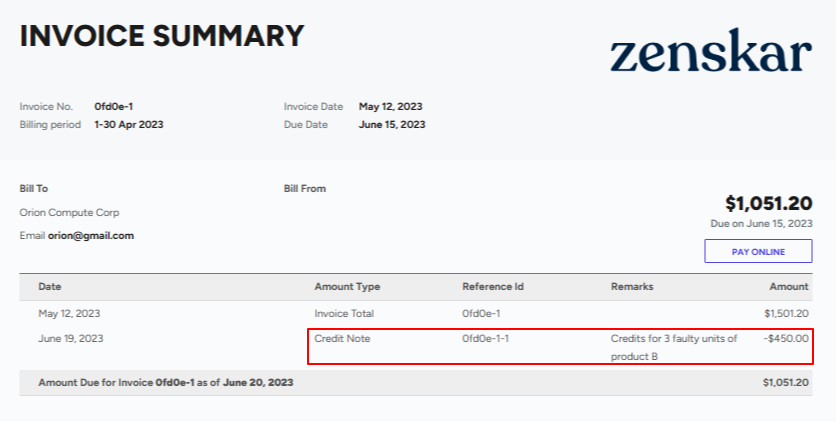
Credit and debit balance
Users may have a credit/debit balance associated with their account. You can add to the balance or deduct from the balance of a customer. Credits can be given to a customer:
- manually for promotional purposes
- automatically when you refund a paid invoice
These credits will appear on the invoice as Credits Applied and are only committed when the invoice is approved. This change will be reflected in the customer's amount due and credit balance accordingly.
For example, suppose a customer has a $100 credit balance and there are several draft invoices, each showing an applied balance of $100. The credits will only be used when one of the invoices is approved, and the Amount Due will reduce by $100 to reflect the applied credit change. The user's credit balance will also be updated accordingly.
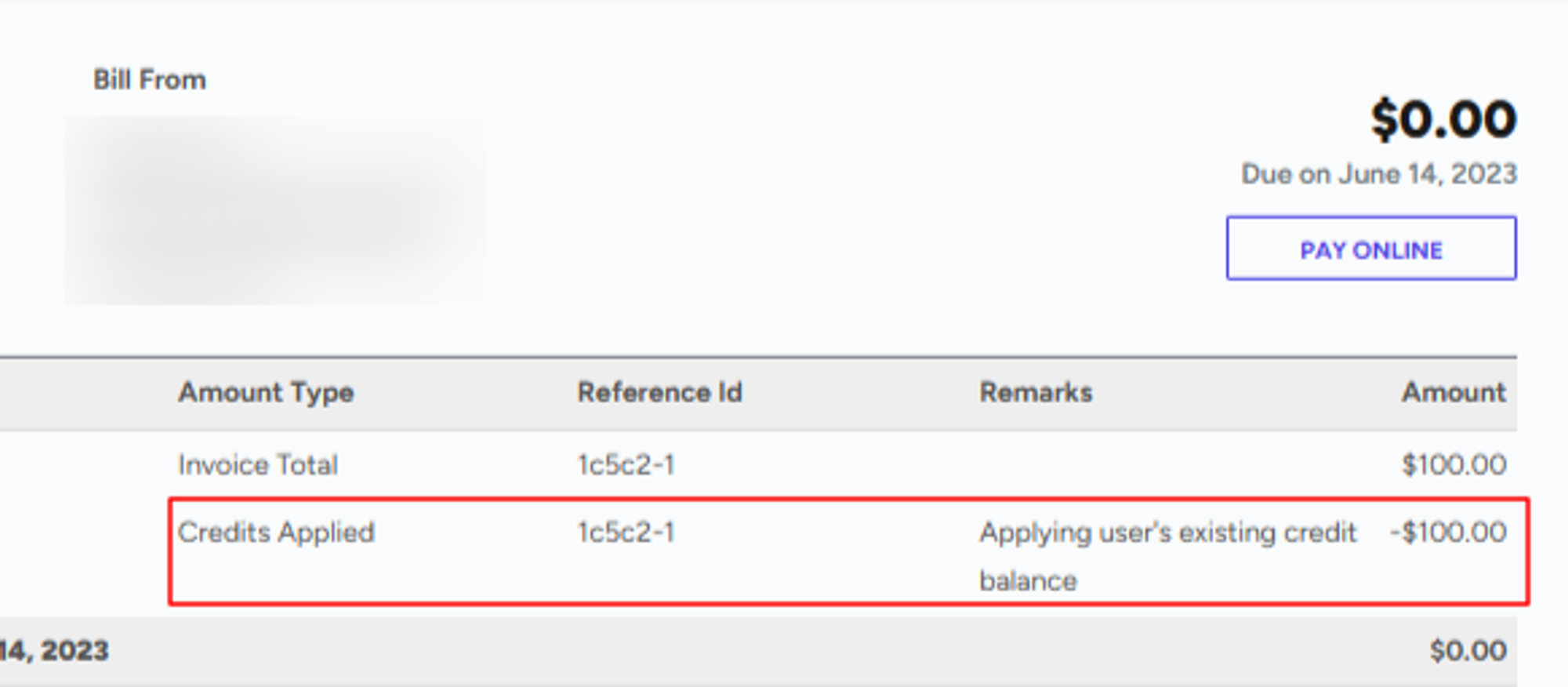
Credit notes example:
Credit Balance: $100.00
Draft Invoices:
- Invoice 1: $150.00, Amount Due: $130.00
- Invoice 2: $80.00, Amount Due: $0.00, Paid
- Invoice 3: $200.00, Amount Due: $180.00
Scenario:
First, invoice 2 is approved and $80 credits are committed, leaving only $20 credit balance. Then invoice 1 is approved, and the $20 credit balance is committed against the $150 total, leaving $130 Amount Due. Invoice 3 is still in the draft stage.
Note: The Amount Due also reflects the customer debit balance.
