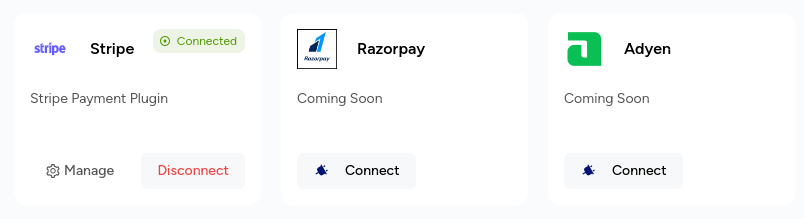Managing your customer information.
Overview
To automate your billing process, you must add your customers' details to Zenskar.
There are three ways to add a customer in Zenskar:
- Manually
- Zenskar APIs
- Connectors
⚙️ Add a customer
Add customers manually, one at a time
Navigate to the Customers page, and click on the + ADD CUSTOMER button.

You will land on the following page:
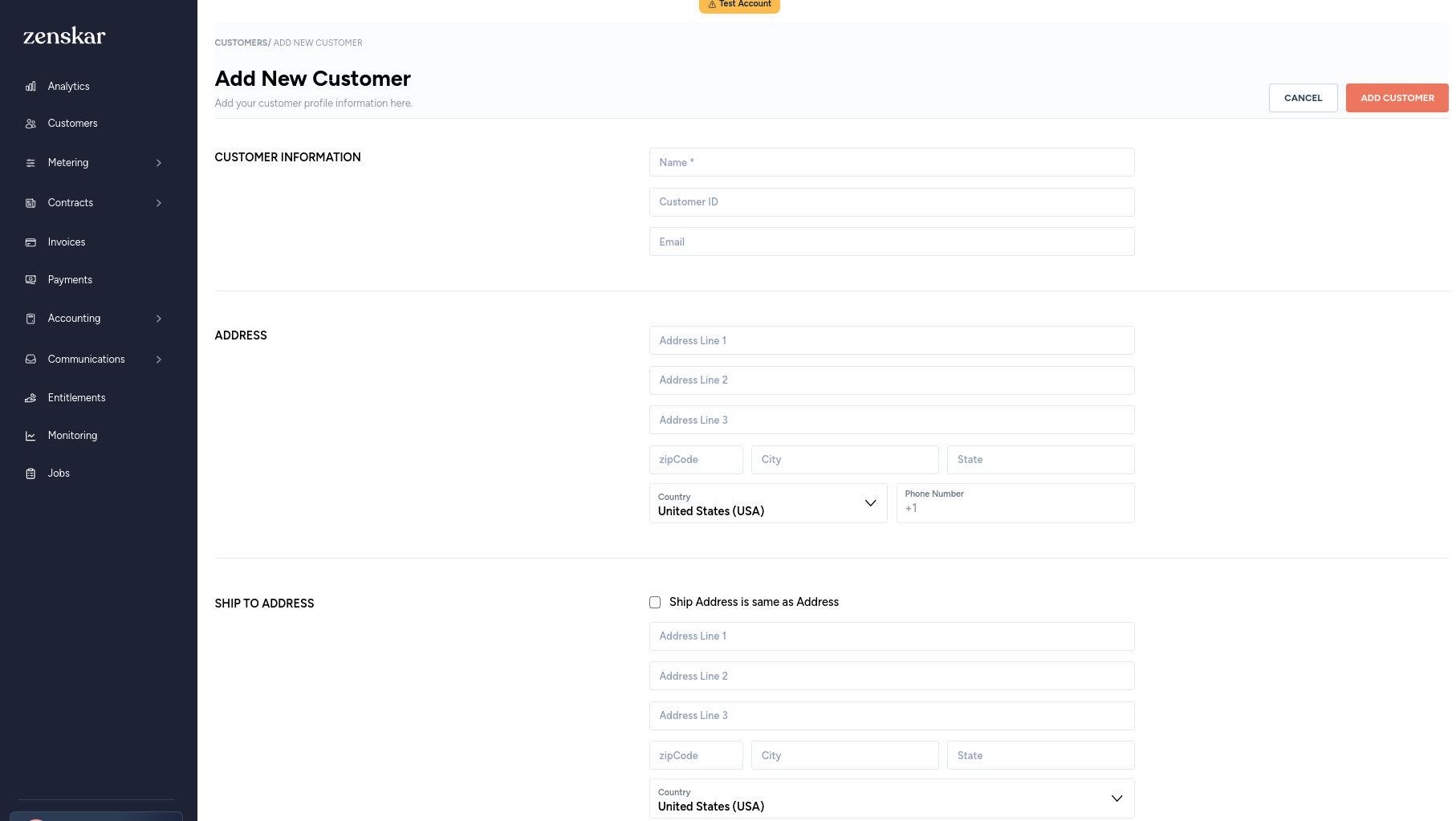
Customer information
| Name | Full name of the customer |
| Customer ID | Unique ID assigned to the customer: this could be the ID assigned in the system from where the customer details are being imported (eg., CRM). |
| Email address of the user. |
Address
You must fill in the complete address, zip code, city, state, country, and phone number.
Important
Ensure that the customer details entered in these fields are exactly the same as the details in the other system(s) from where they are being imported.
Tax information
Add goods and services tax (GST) and value-added tax (VAT) related IDs applicable to the customers in the following jurisdictions:
| India | IND (GST) |
| USA | USA (VAT) |
| Australia | AUS (GST) |
| European Union | EU (VAT) |
| Singapore | SG (VAT) |
| France | FR (VAT) |
Custom data
You can add custom JSON data. For example, if one of your customers, the fictitious ACME corporation, has multiple users signed up for your product, you can generate a single bill for the multiple users and assign it to the company.
{
"users": [
"[email protected]",
"[email protected]"
]
}
For another example, if you want to store information about a customer's preferred method of communication and their time zone, you could do the following:
{
"additional_info":
{
"preferred_communication": "email", "timezone": "PST"
}
}
You can exempt a customer from taxation by adding the following JSON:
{
"exempt_tax":false
}
Payment setup
Currently, only one setting related to enabling or disabling of auto-charging an invoice is available. Once enabled, an invoice will be auto-charged.
Note
You must have a fully-configured and functioning payment gateway.
Communications setup
Enabling this setting will let your senders send emails to your customers.
Add customer(s) by uploading a Zenskar-compatible CSV
You can add a single customer or customers in bulk by uploading a Zenskar-compatible CSV file.
- Navigate to the Customers page, and click on the down arrow present on the + ADD CUSTOMER button.
- Click on the Upload CSV button.
- The Upload CSV dialog pops up.
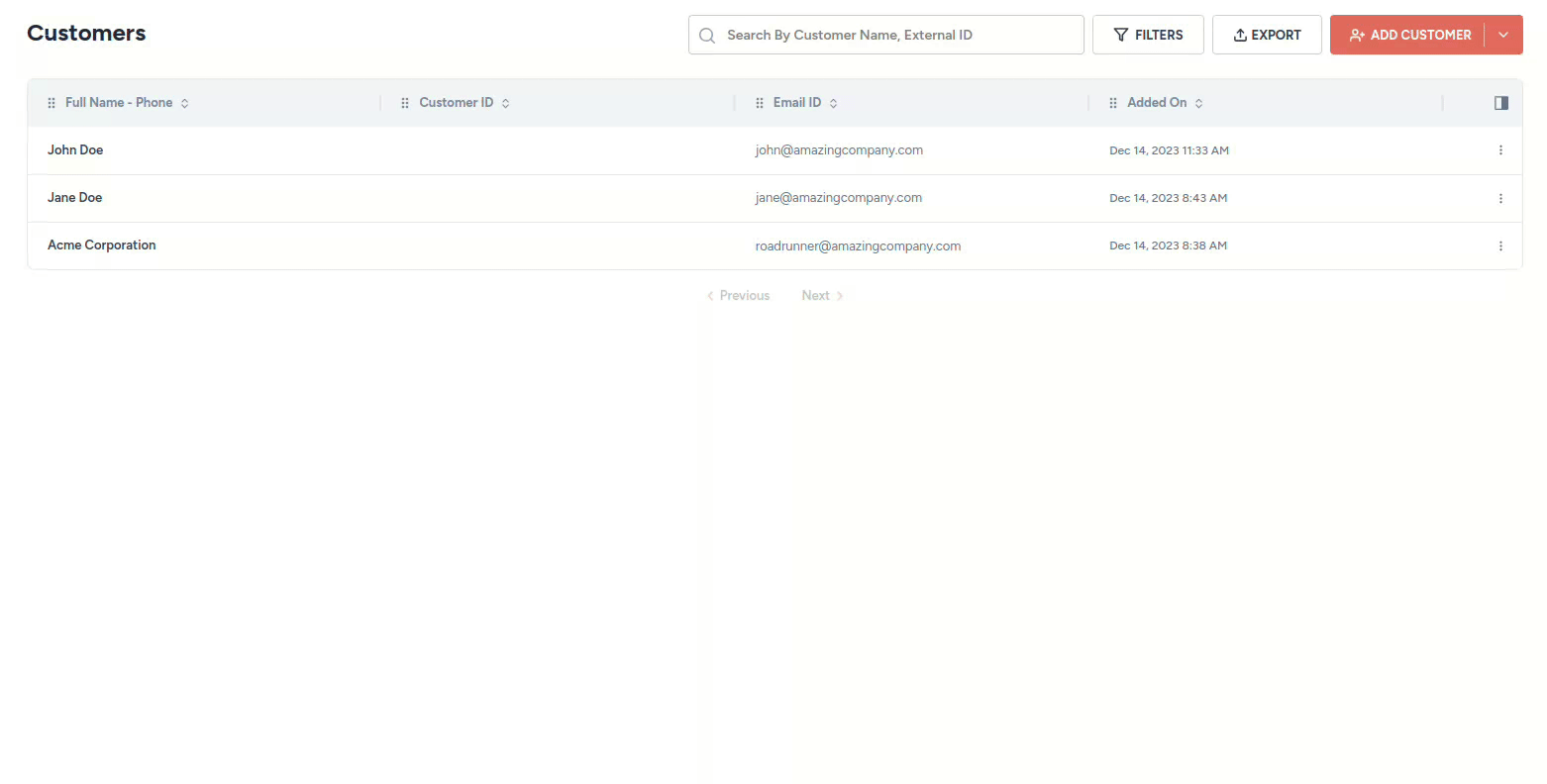
- Use the Click to upload or drag and drop card to upload the CSV file containing your customers' data.
Note
The CSV has to be in a Zenskar-compatible format.
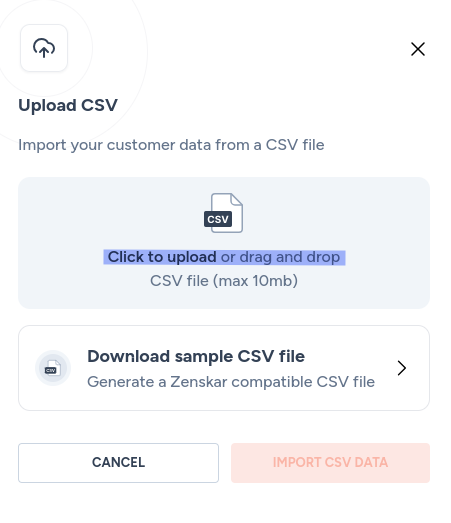
- Click on the IMPORT CSV DATA button to add your customers' data to Zenskar.
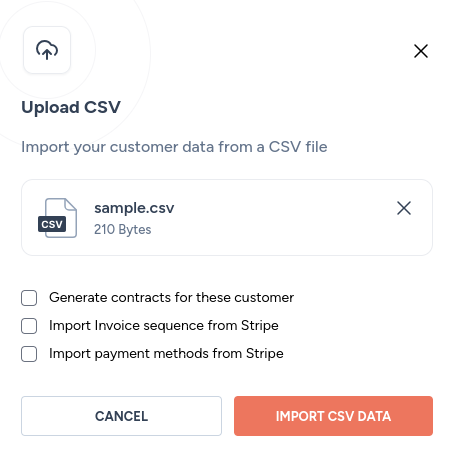
Sample CSV file
- You can download a sample Zenskar-compatible CSV file by clicking the Download sample CSV file card on the Upload CSV dialog.
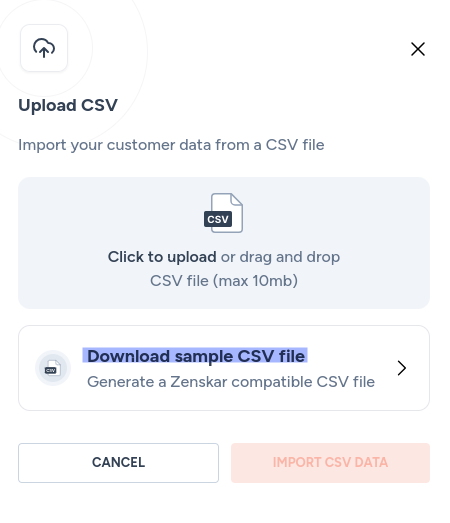
- You can add your customers' data to this CSV file.

Note
Remember to remove the example John Doe user from the sample CSV before adding your data.
Add a customer using the Zenskar APIs
You can add your customers' details to Zenskar using the create customer REST API.
Add a customer using Zesnkar connectors
Zenskar's third-party integrations will help you perform two-way sync of your customer's data. Zenskar provides connectors for many well-known CRM, CPQ, and ERP software systems.
Navigate Settings > Connectors tab to view the list of connectors available. Follow the third-party-specific documentation to establish a connection.

Did not find the connector you were looking for?
Send a mail to [email protected]. to raise a request for a new connector.
🔍 View customer details
You can navigate to Customers page and click on the customer you are interested in and view details including invoices, contracts, entitlements, and payment status.

View and add secondary contacts
Secondary contacts
Helps you manage multiple contacts associated with a customer. You can choose what type of communication is sent to each secondary contact.
Clicking on the VIEW CONTACTS for the first time will display the following dialog.

You can use the EDIT button to add a secondary contact. The following page will be displayed.
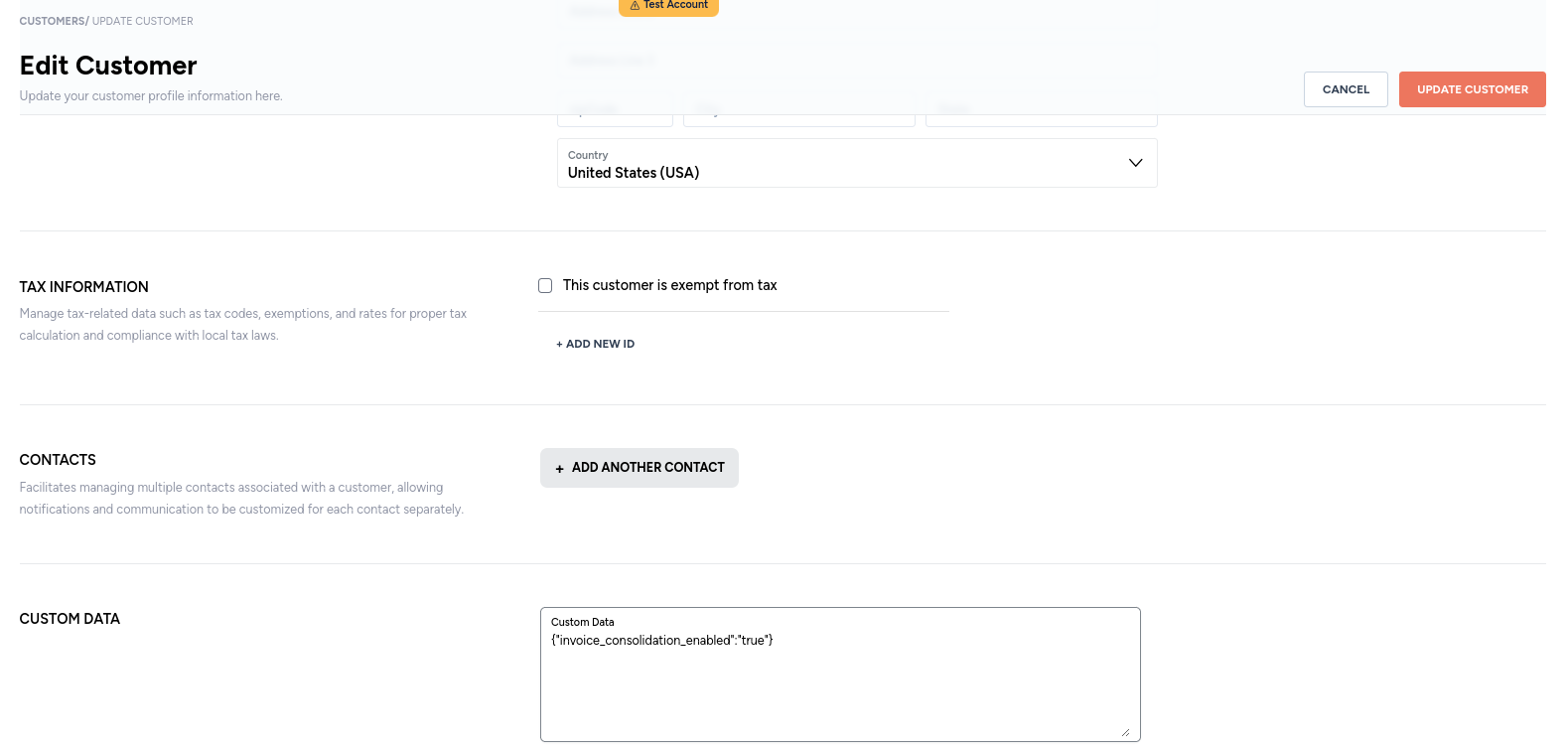
Under CONTACTS, click on the + ADD ANOTHER CONTACT button.
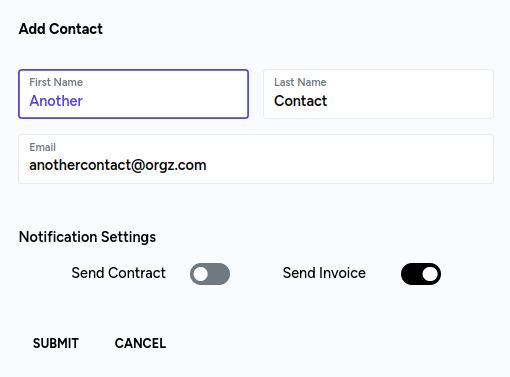
Fill in the necessary information and click the SUBMIT button.
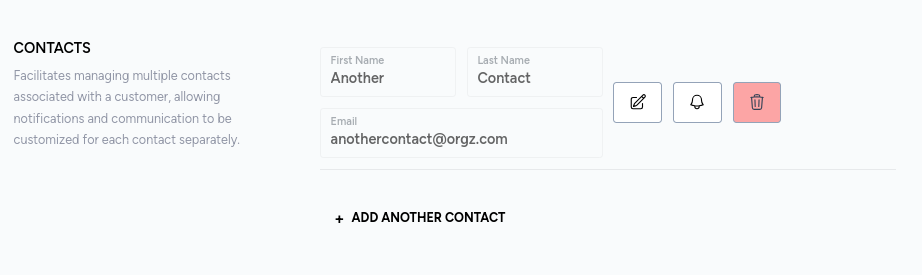
You may add more secondary contacts. Finally, click the UPDATE CUSTOMER button.
Clicking on the VIEW CONTACTS will display all secondary contacts.
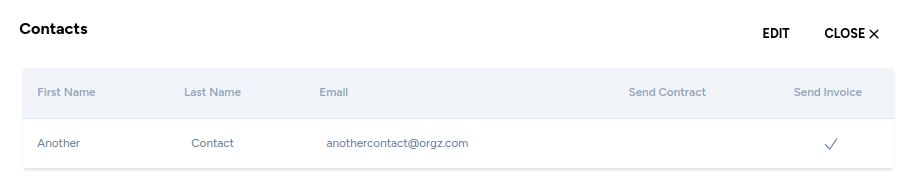
View credits history
Credits can be given to customers for promotional or other purposes. Customers can use these credits to reduce their invoice amount.
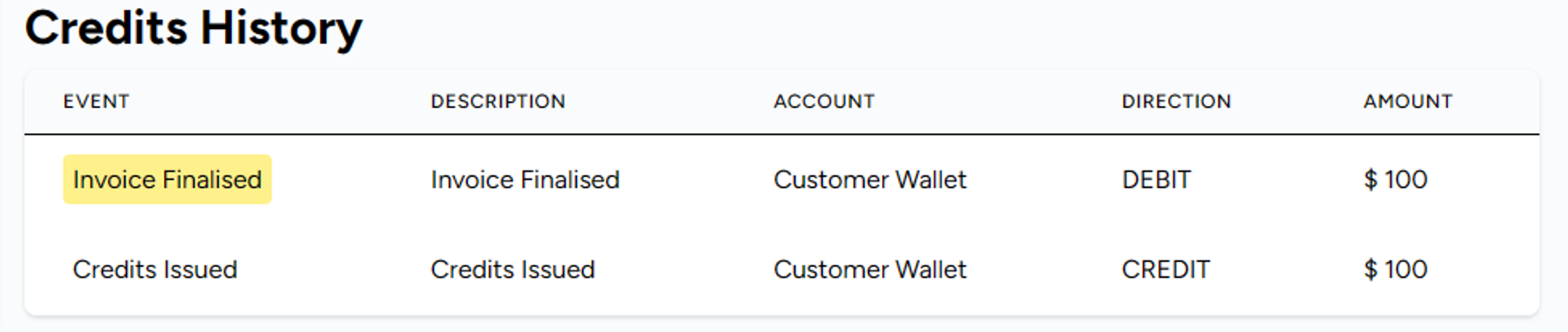
Adjust balance
You adjust credit balance by clicking on the Adjust Balance button. There are two options available:
Add to customer balance: give customer more credits for promotional or other purposes.
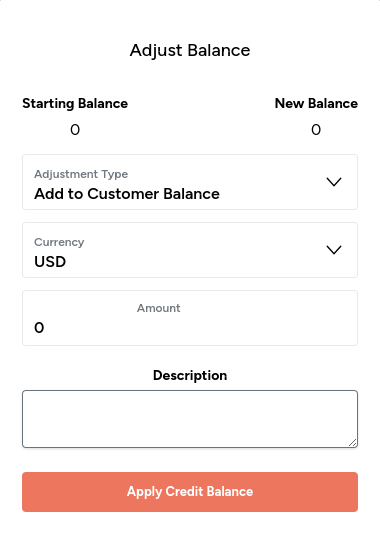
Deduct from customer balance: deduct credits for products or services provided or to settle invoice.

Customer-facing portal
Refer customer-facing portal documentation for more details.