Generating an accurate invoice for you is the ultimate goal of Zenskar. However, invoices have a life of their own. This guide helps you understand the various stages in the life cycle of an invoice.
Invoice life-cycle
Draft
A newly generated invoice is treated as a  invoice: a preliminary version of an invoice open for modifications.
invoice: a preliminary version of an invoice open for modifications.
In the side panel, navigate to Invoices and click on the invoice you would like to scrutinize.
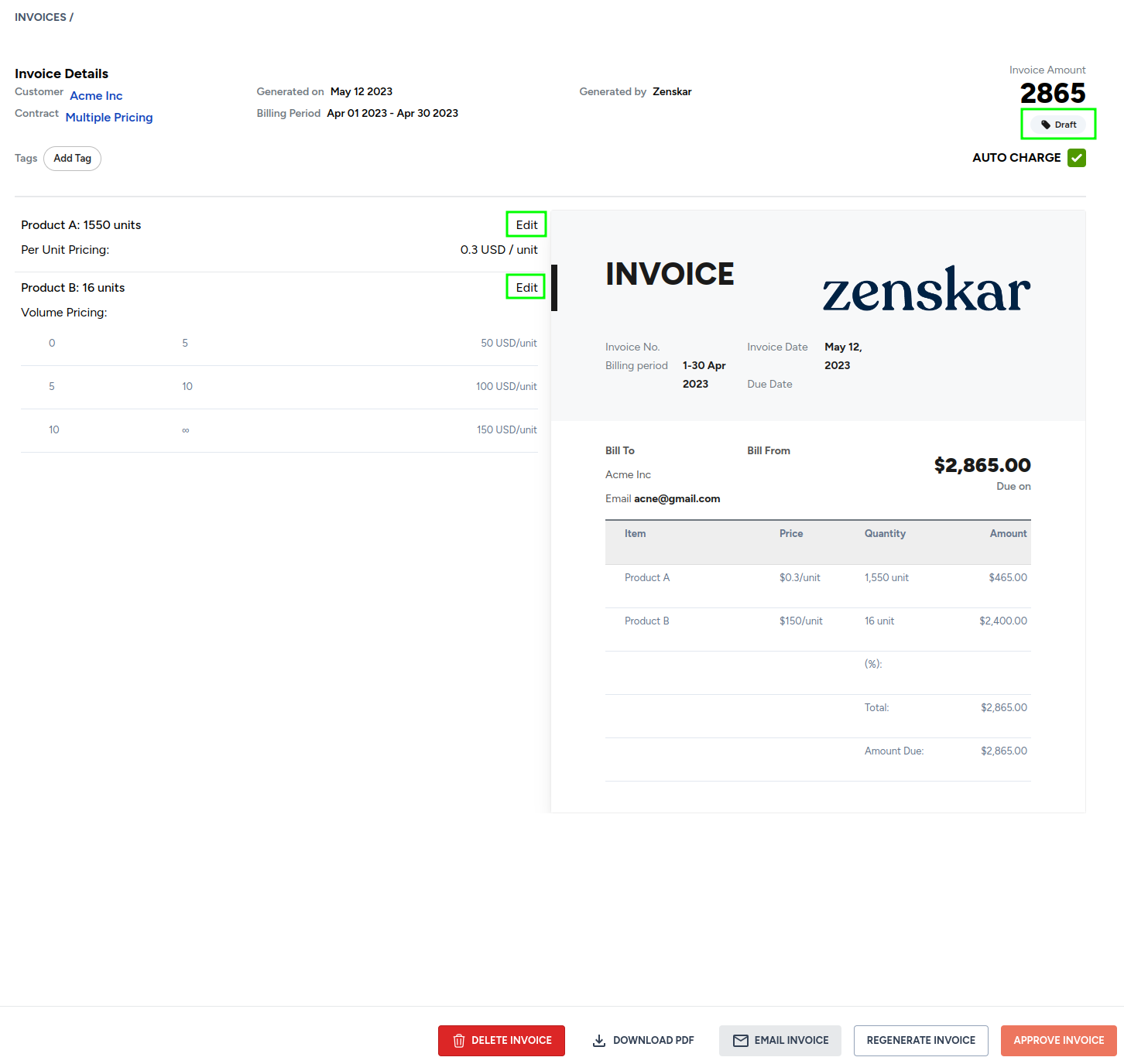
Fig. 1: A draft invoice
Properties of a draft invoice
- A draft invoice can be edited.
- A draft invoice provides you the option to regenerate the invoice. The regenerated invoice will also be a draft invoice.
- A draft invoice can be emailed to your customer for feedback.
Approved
Once you have verified all the details of the draft invoice, it can be  .
.
Note
A draft invoice can be edited. An approved invoice cannot be edited. One approved, any adjustments to the invoice can be made by issuing credit notes. Therefore, it is important to scrutinize the draft invoice before approving it.
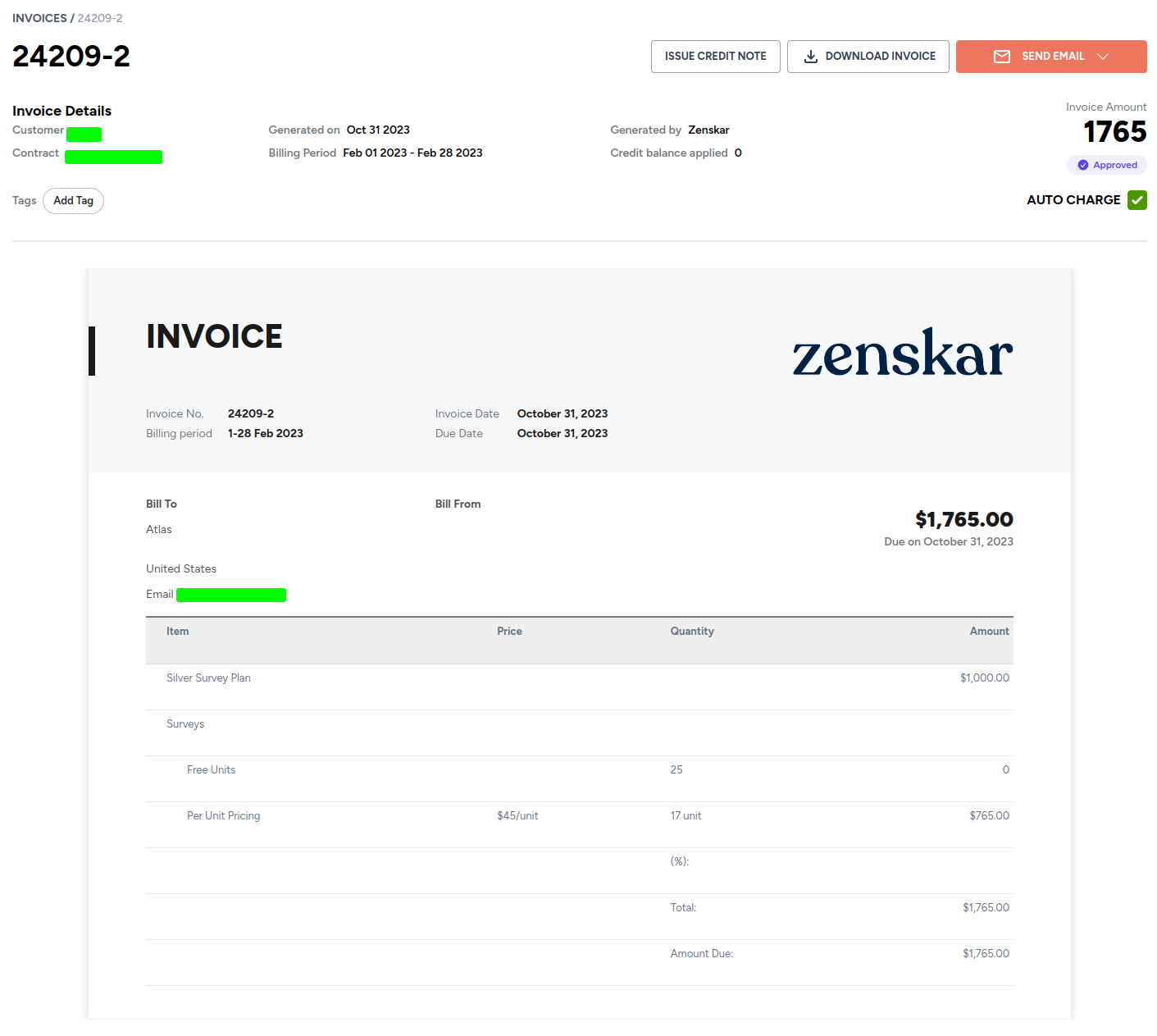
Fig. 2: An approved invoice
Paid/Partially Paid
A partial payment can be made against an approved invoice. This will turn an approved invoice into a  invoice.
invoice.
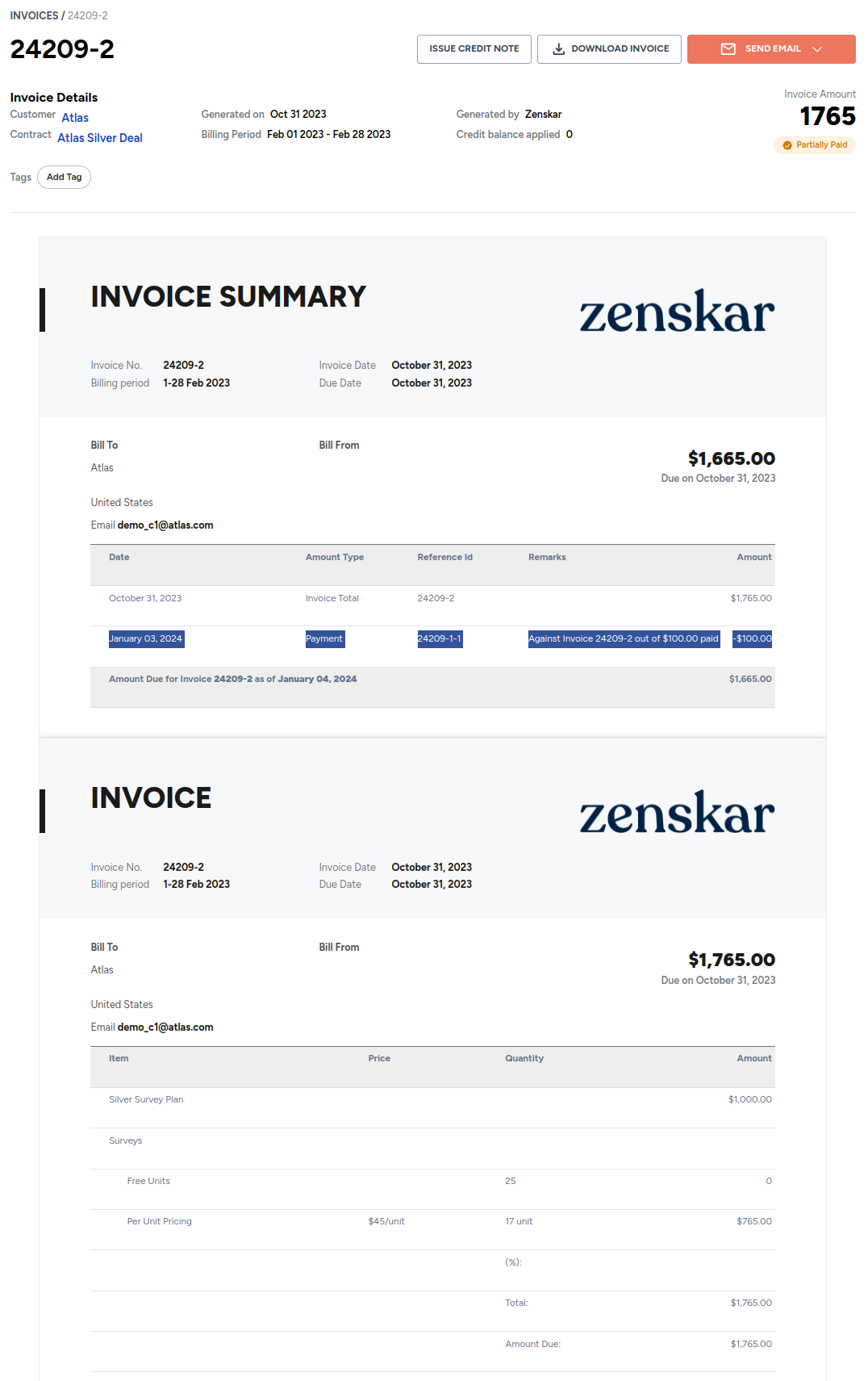
Fig. 3: A partially-paid invoice
When a full payment is made against an approved invoice, the invoice will become a  invoice. An approved invoice can become a paid invoice in the following ways:
invoice. An approved invoice can become a paid invoice in the following ways:
- your customer makes multiple partial payments amounting to the total invoice amount
- your customer makes one full payment
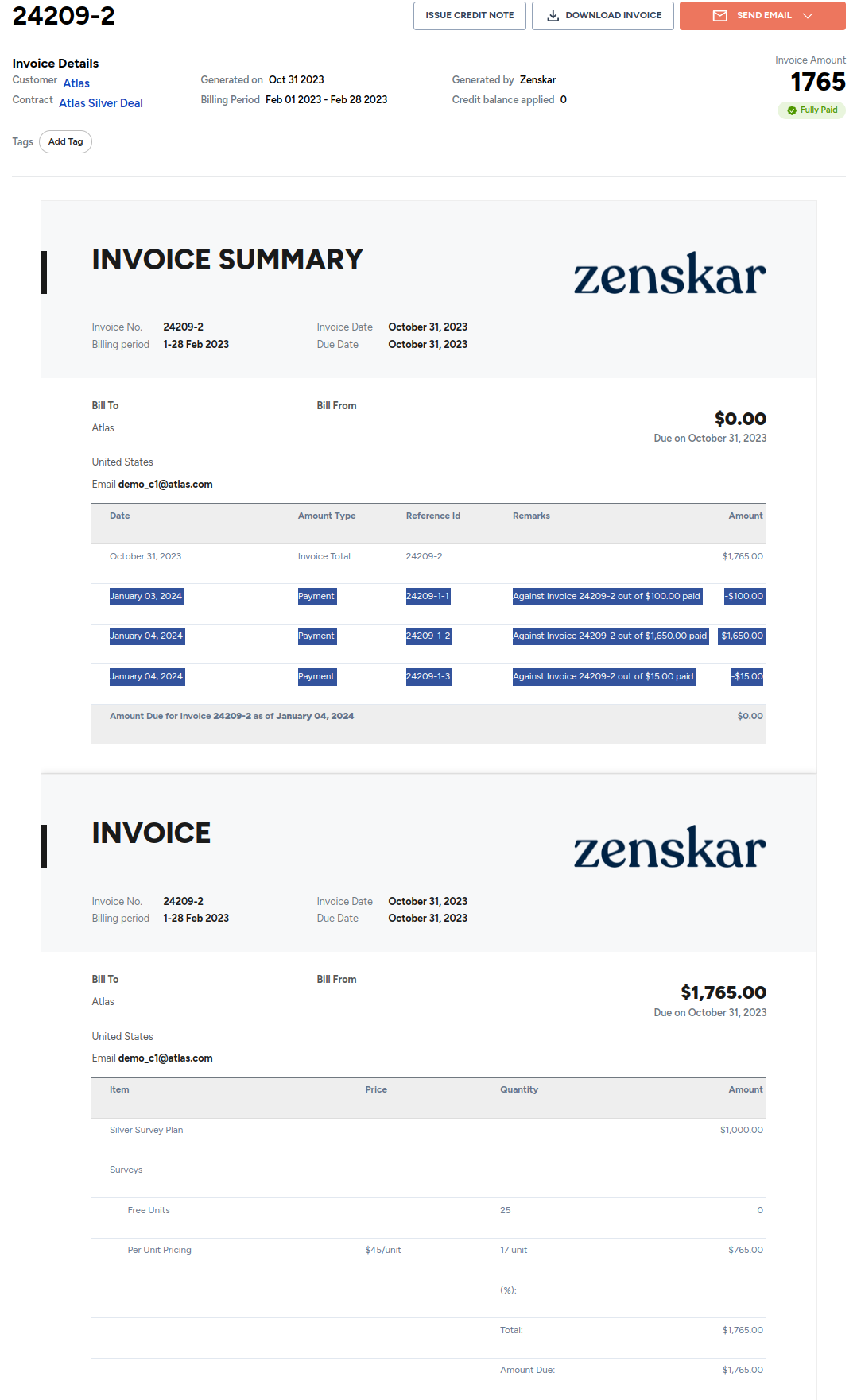
Fig. 4: Multiple partial payments amounting to the total invoice amount made against an approved invoice
Void
You can  an approved or a paid invoice by issuing a credit note equal to the invoice total. If an invoice is already paid then a refund is issued against this invoice to the customer source payment method.
an approved or a paid invoice by issuing a credit note equal to the invoice total. If an invoice is already paid then a refund is issued against this invoice to the customer source payment method.
Note
You cannot void a draft invoice. A draft invoice can be deleted.
Credit note equal to invoice total
In the side panel, navigate to Invoices and click on the approved invoice you would like to scrutinize. Click on the ISSUE CREDIT NOTE button on the Invoices page.

A dialog will pop up:
- Enter the refund reason
- Enter the refund amount equal to invoice total
- Click on the ISSUE CREDIT NOTE button
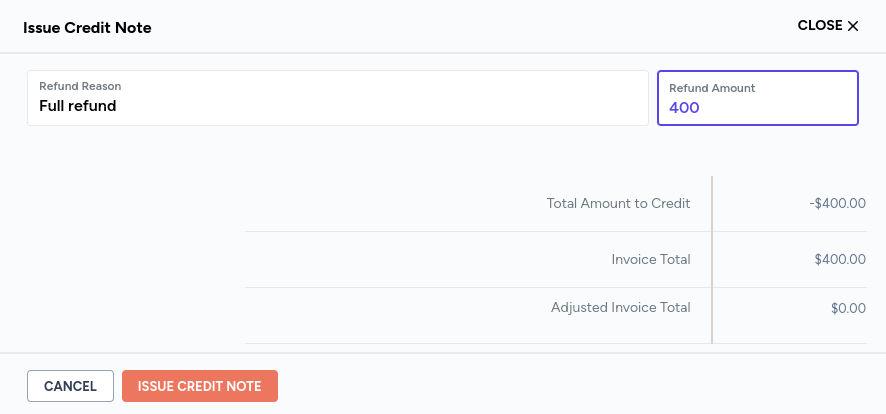
The approved invoice will be marked as void.

Credit note less than invoice total
In the side panel, navigate to Invoices and click on the approved invoice you would like to scrutinize. Click on the ISSUE CREDIT NOTE button on the Invoices page.
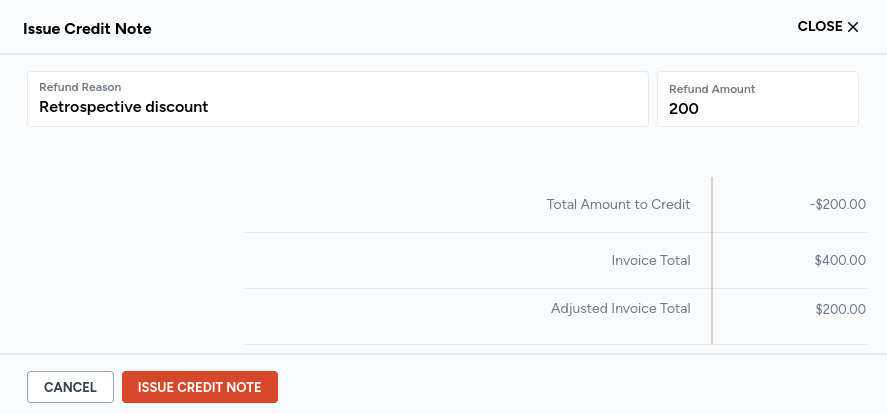
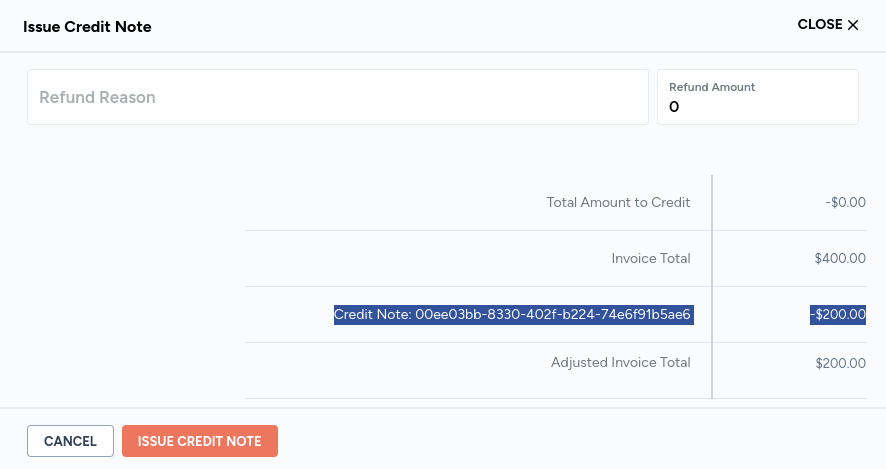
The invoice has been reviewed and is in a payment Pending state and indicates that has been sent to a customer (Not mandatory) . Users can approve an invoice without sending it to a customer
