Stripe is a suite of APIs powering online payment processing and commerce solutions for internet businesses of all sizes.
🐕🦺 Setup guide
This guide will help you connect your Stripe account with your Zenskar account.
Prerequisites
You must have a working Stripe account before you proceed with this guide.
Integrate Stripe with Zenskar
- Login to your Zenskar account.
- Go to Settings > Connectors > Payment Gateways > Stripe.
- Click the Connect button on the Stripe connector card.
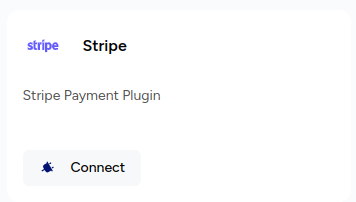
- You will be redirected to Stripe Connect Onboarding flow.
- Login to your Stripe account from the Stripe Connect Onboarding page:
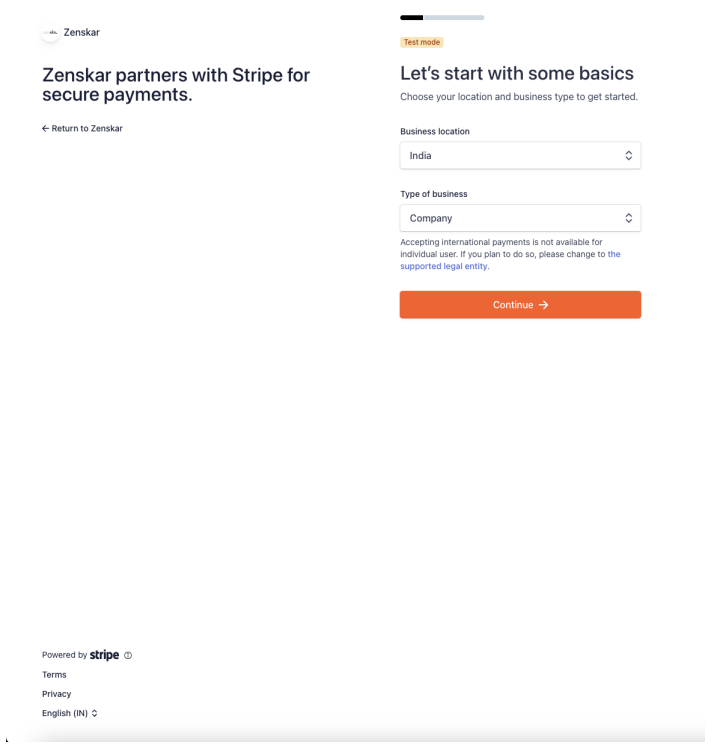
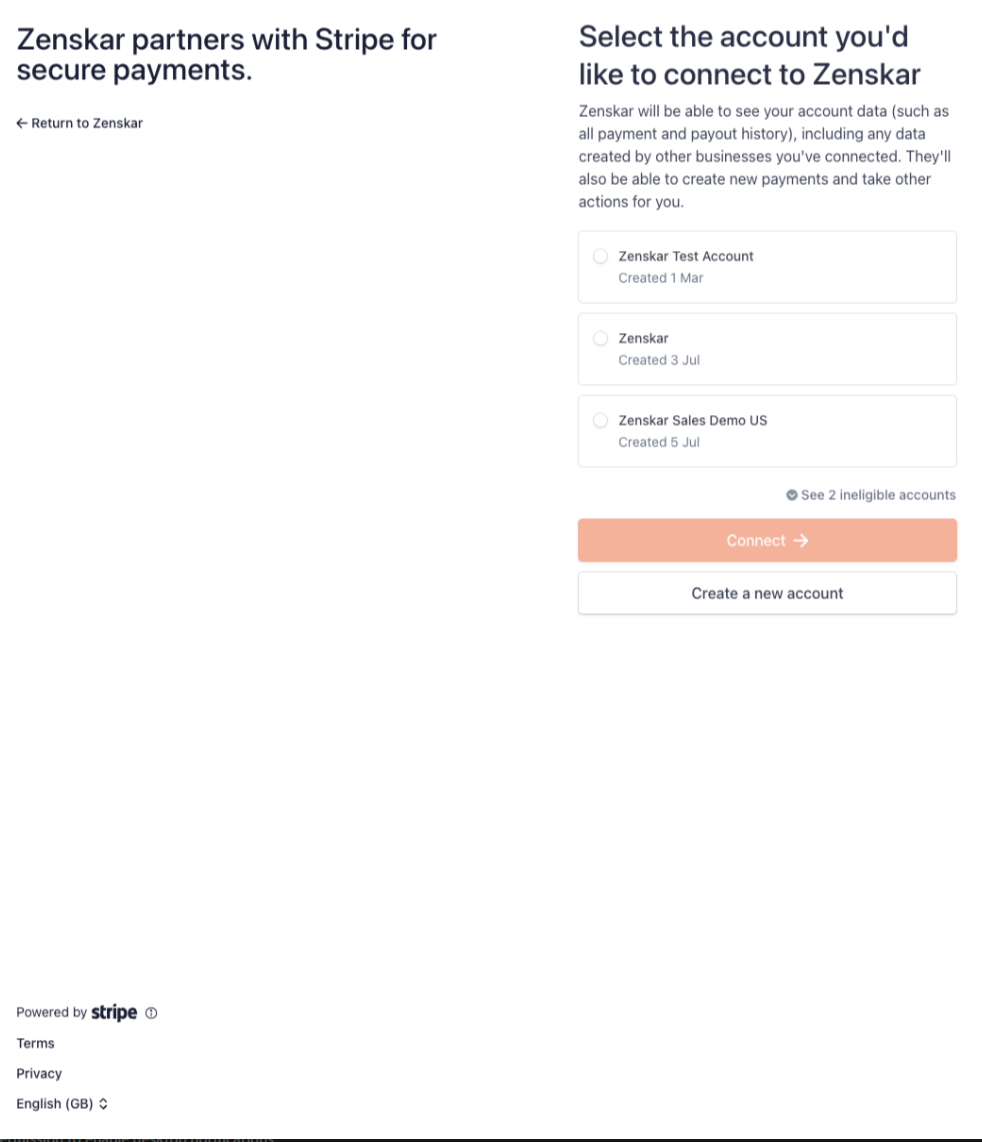
- Complete the on-boarding process, and you will be redirected to the dashboard. A Connected badge on the Stripe connector card indicates a successful connection.
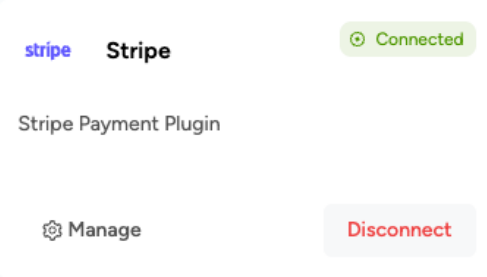
Configure the Stripe connector
- To configure the Stripe connector, you can click on the Manage on the Stripe
connector card:

Enable the Customers module to sync customer information updates between Stripe and Zenskar. The following sync types are available:
- Import only: any customer information update on Stripe will be synced with Zenskar.
- Export only: any customer information update on Zenskar will be synced with Stripe.
- Import and Export: any customer information update to a selected field on one platform will
be synced with the other platform.
- If the sync type selected is Import and Export, a desired customer information field can be selected for two-way sync on the next page of connector configuration:
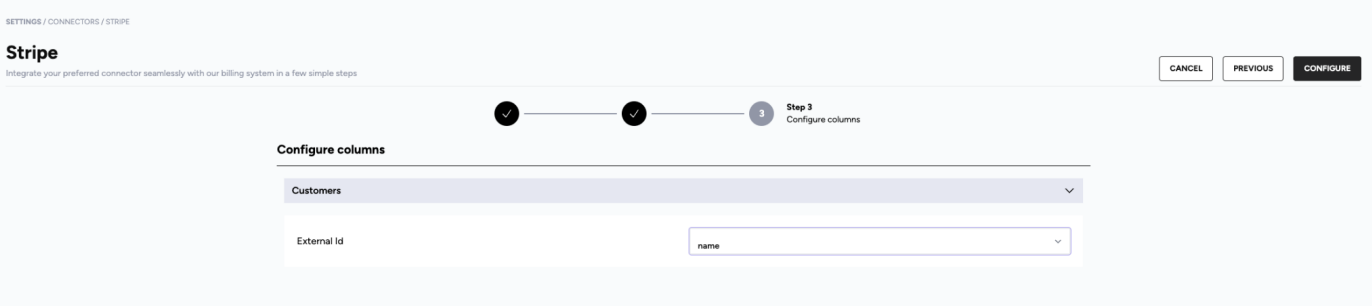
Features of the Stripe connector
Zenskar initiated payments
- Payment links with different payment methods:
When a customer clicks on the PAY ONLINE button on an invoice, a Stripe Checkout session is created for the customer to complete the payment. - Auto-charge a customer:
Zenskar initiates a payment intent capture on the customer’s default payment method when:- you click on Charge Customer button on an invoice or
- you charge the invoice(s) from the Invoices page by clicking on the CHARGE button.
Customer initiated payments
ACH Credit Transfer:
When a customer sends money via ACH Credit Transfer, Zenskar can automatically check if the customer has pending invoices, charge the ACH source on Stripe and reconcile the payment against the pending invoices (earliest due first).
Payment Method sync
Any changes to a customer’s payment methods (eg., changing the default payment method) will reflect on Zenskar.
Customer sync
Described in the Configure the Stripe connector section.
Sync
In this guide, sync refers to the syncing of updates only. Thus, sync works for customers in Zenskar who also exist in Stripe. If you would like to import customers from Stripe to Zenskar, please contact [email protected].
