Provides your customers complete information about their accounts.
The customer-facing portal is designed to provide your customers complete information about their accounts. They can access historical data regarding invoices, payments, and entitlements.
Coming soon
Work is in progress to add the following features to the customer portal:
- reports
- contracts
- billing information
- default payment methods
- branding: logo and color options
Accessing customer portal
- Use the left-side panel to navigate to the Customers page..
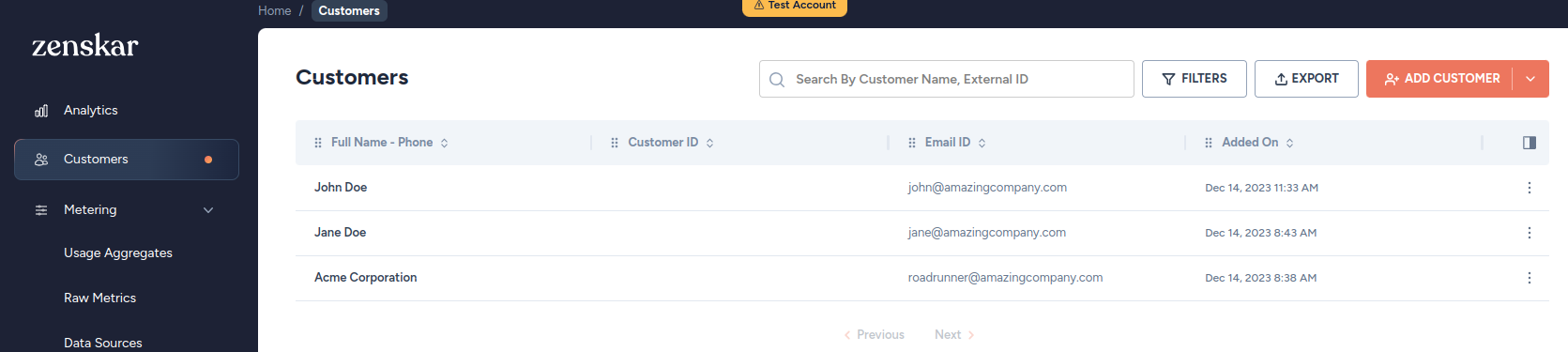
- Click on the user you are interested in to move to the customer-details page.
- Click on the kebab-menu located on the top-right corner, as shown in the image below.
- Click on the View Customer Portal option to view the customer portal.
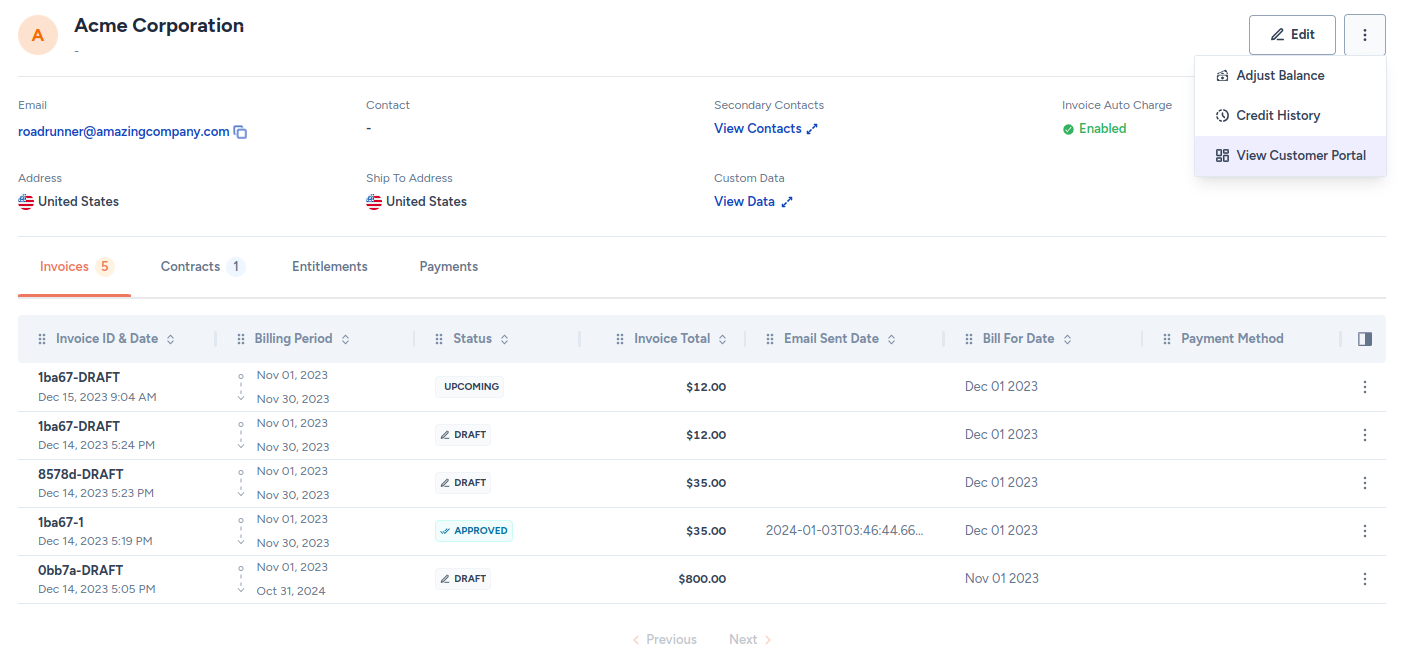
Customer portal can be embedded in your website
To help your customers to login and access the customer portal from your website, you can embed the customer portal in your website using an API provided by Zenskar.
Customer portal features
Invoices
All the invoices associated with a customer are shown here with the following details: Invoice ID, Status, Invoice Total, Due Date, Amount Due, Billing Period, and Generated On.
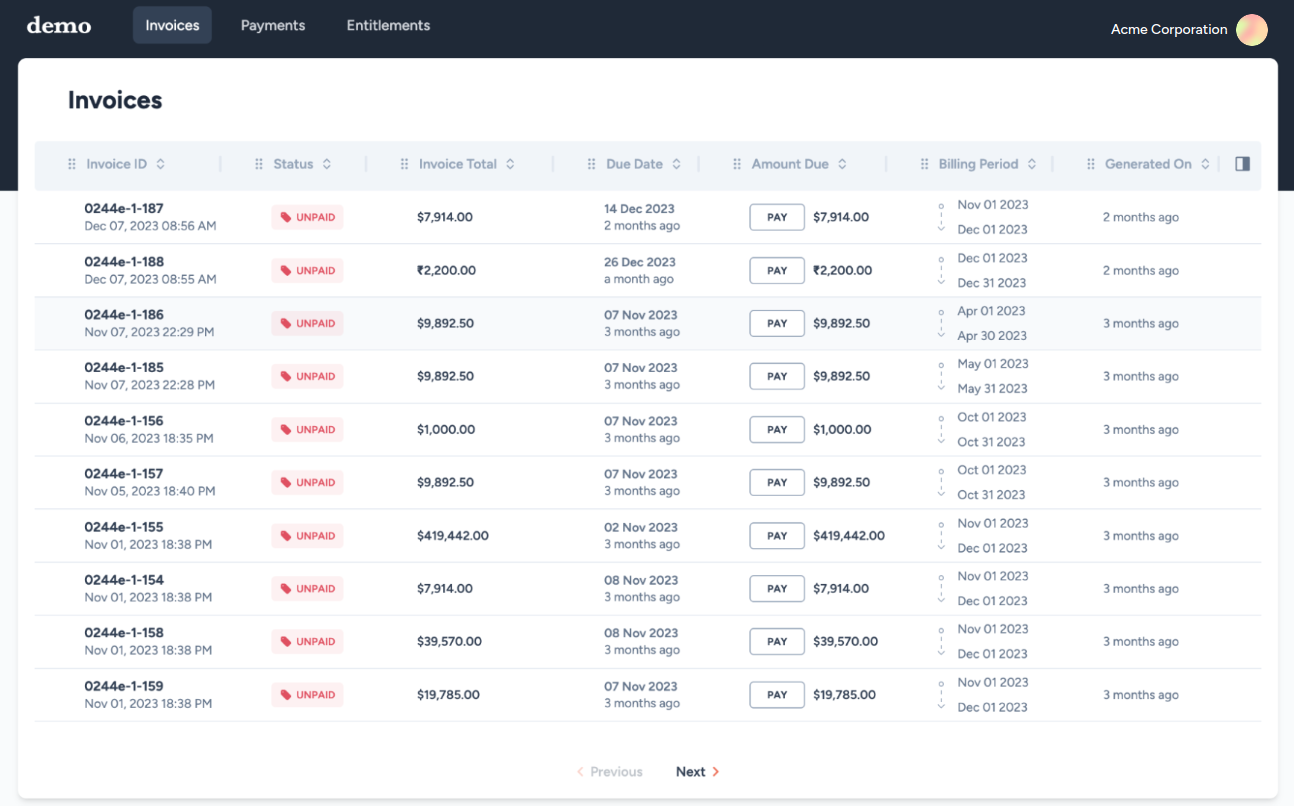
Payments
Payments tab contains the history of transactions (for example, invoice payments, refunds).
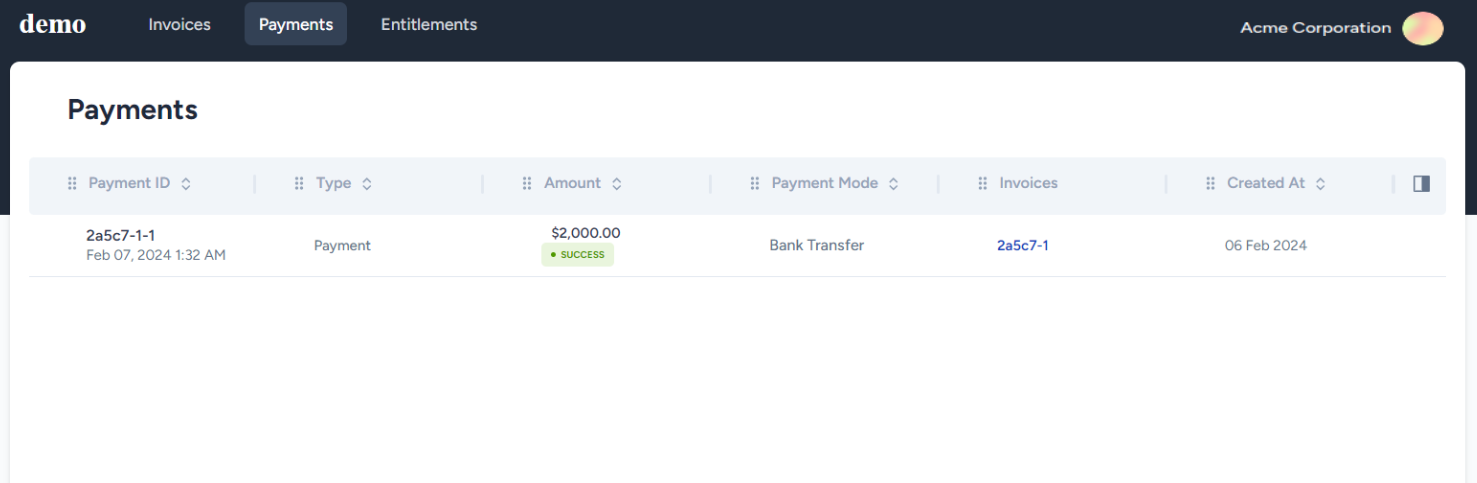
Entitlements
Entitlements tab contains the list of entitlements associated with a customer.
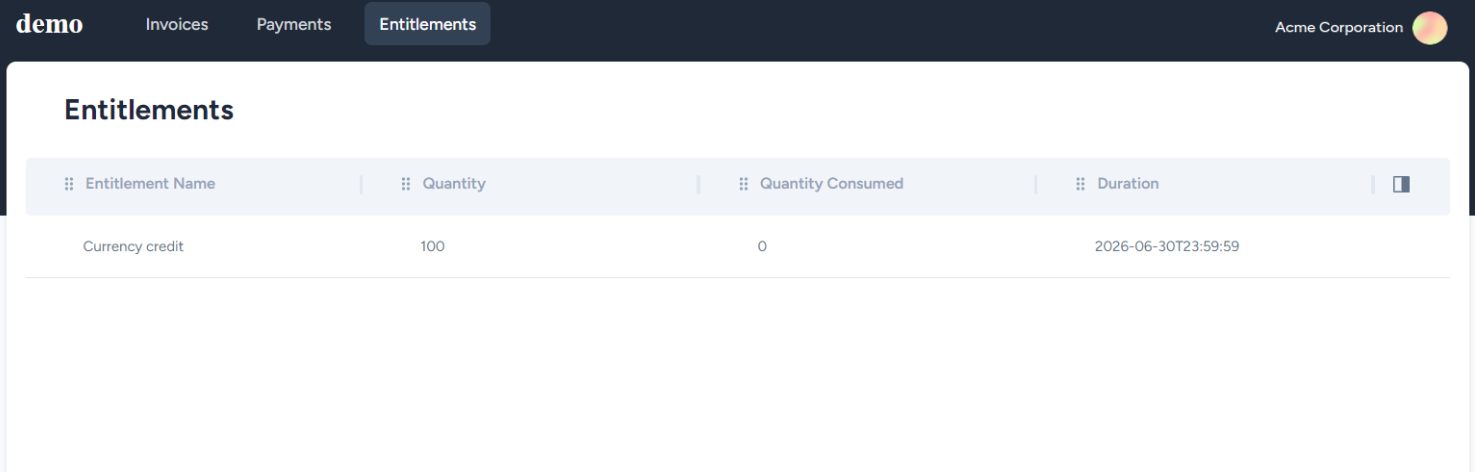
- Edit Profile
Your customer can access their Profile page by clicking on the profile drop-down menu located at the top-right corner. They can view or edit their profile.
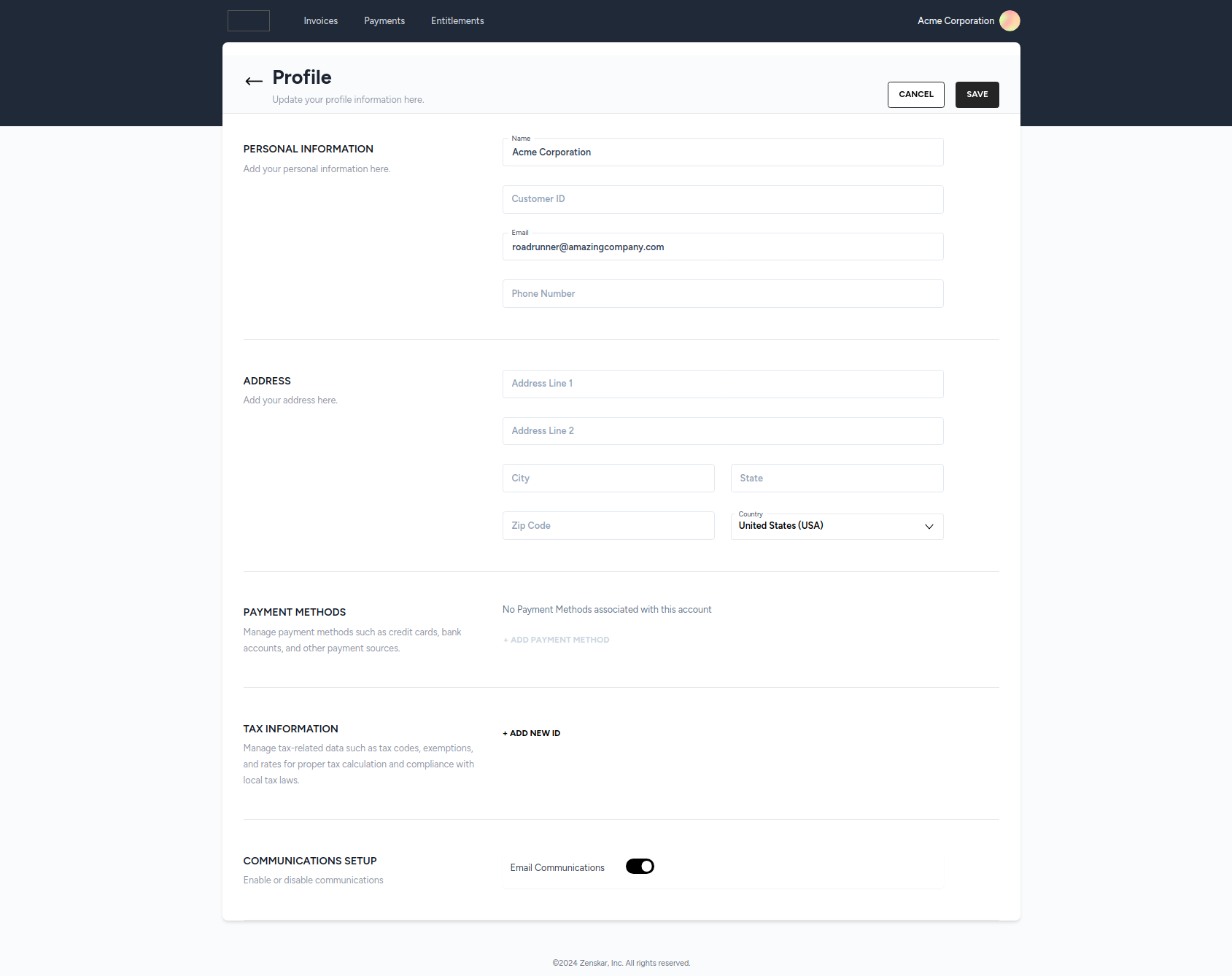
Use Zenskar API to fetch customer-portal URL for a given customer
- Get your API key to authenticate your API requests.
- Make an
HTTPPOSTAPI request with the following details:
| Parameter | Value |
|---|---|
| URL | https://api.zenskar.com/customer/session |
organisation | Navigate to Settings > General.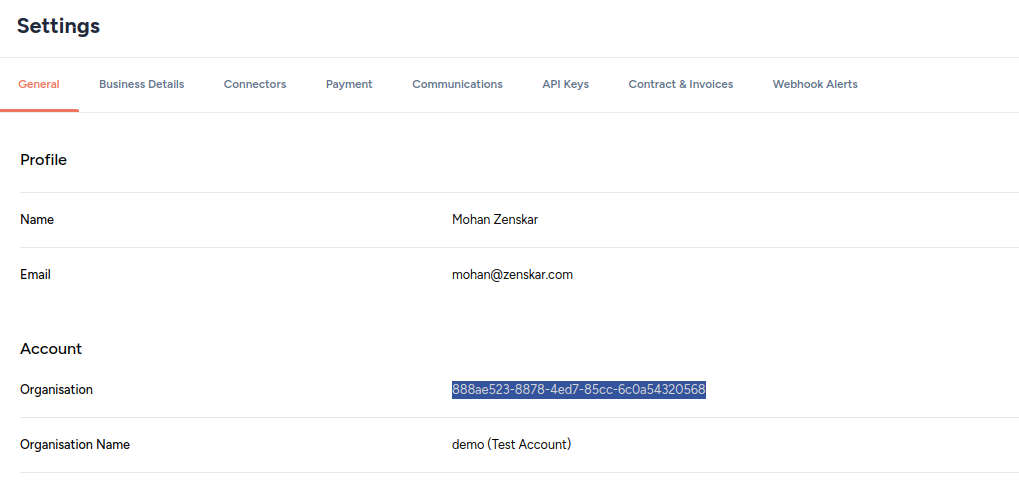 |
X-API-KEY | Get your API key to authenticate your API requests. |
customer_id | 1. Click on Customers in the left sidebar. 2. Click on the row containing the customer you are interested in. 3. On the page that displays the customer's details, copy the UUID from the URL, as shown below: 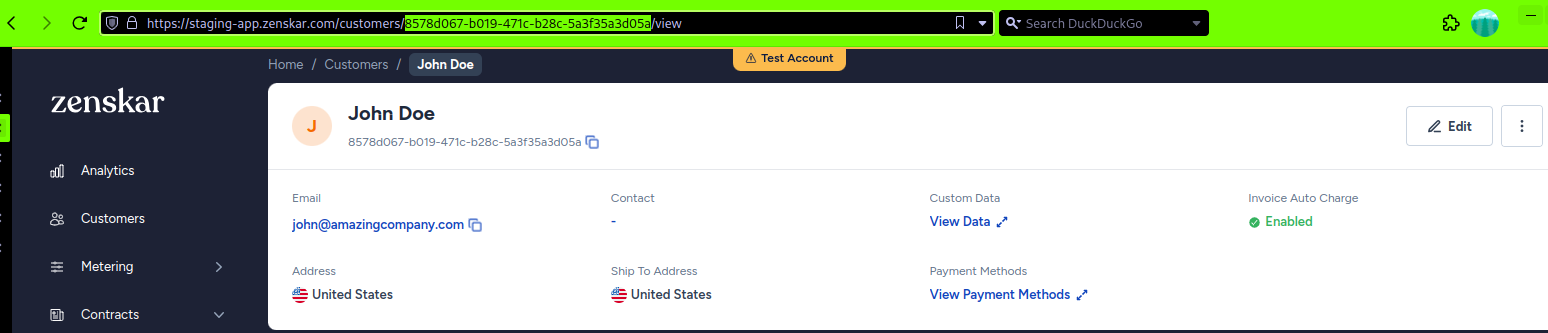 |
return_url | This is the URL where your customers will be returned to when they click on your logo on the customer portal. In the example below, the return_url is https://zenskar.com. |
idle_timeout | Duration of inactivity, in seconds, after which the customer portal session will expire. In the example below, idle_timeout is 86400seconds (24 hours). |
A sample API request made using the cURL tool is shown below:
curl --location --request POST 'https://api.zenskar.com/customer/session' \
-H 'organisation: c3b949f8-633f-4fec-9105-e2b3a4d06b98' \
-H 'X-API-KEY: <your-api-key>' \
-H 'Content-Type: application/json' \
--data-raw '{"customer_id":"063f8b97-f795-4f0b-89b4-88b114c83f44","return_url":"https://zenskar.com","idle_timeout":86400}'
A sample response is shown below:
{
"redirect_url": "https://customer.zenskar.com/session/c3b949f8-633f-4fec-9105-e2b3a4d06b98_063f8b97-f795-4f0b-89b4-88b114c83f44_xW7oVSJj3tIkmHX5XjSybRsxTvOqoHWNhR0Cf-Pe0aI?return_url=https://zenskar.com"
}
