Get a 360-degree view of every customer with a fast, flexible, and scalable platform.
🐕🦺 Setup guide
This guide will help you connect your Salesforce account with your Zenskar account.
Prerequisites
You must install the Zenskar app from the Salesforce marketplace. This app will add custom Zenskar objects for invoices and invoice line items on your Salesforce account.
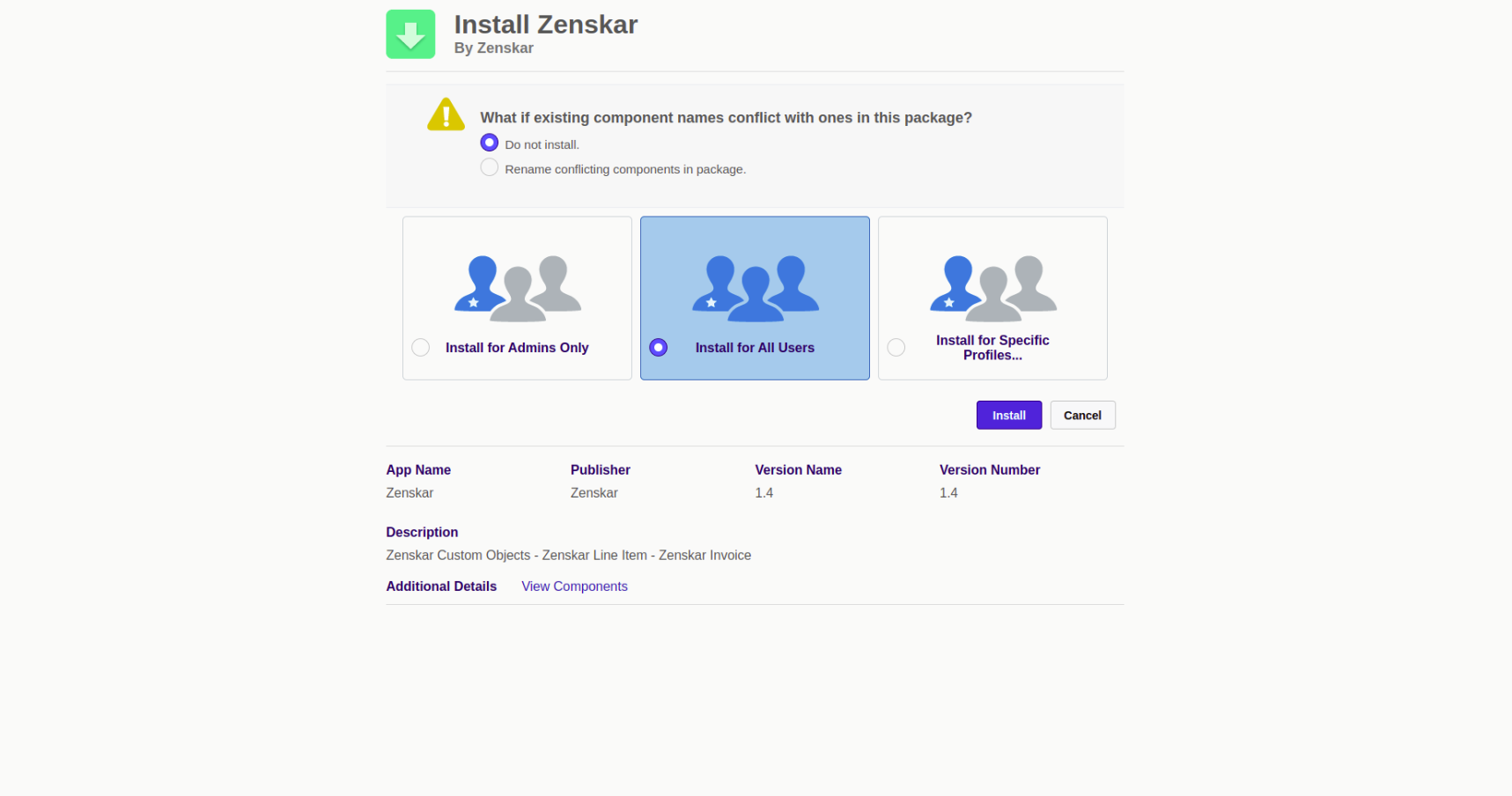
Fig. 1: Zenskar package for Salesforce
Integrate Salesforce with Zenskar
- Log into your Zenskar account.
- Go to Settings > Connectors > Salesforce and click on Connect button.
- Complete the authentication using your Salesforce credentials.
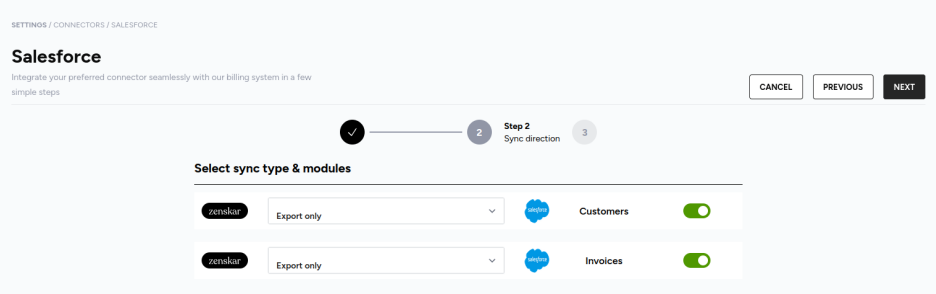
Fig. 2: Select sync type and modules
- Enable all the modules you want to sync with Salesforce and proceed.
- Customers: No additional configuration is required for customer
sync. - Contracts: Coming soon.
- Invoices: No additional configuration is required for invoice
sync.
- Customers: No additional configuration is required for customer
Object mapping
Customer object in Zenskar maps to account object in Salesforce
A customer object in Zenskar is mapped to an account standard object in Salesforce. The field mapping of a customer object in Zenskar and an account object in Salesforce is shown in the following table :
| Customer object field in Zenskar | Account object field in Salesforce |
|---|---|
| customer_name | Name |
| phone | Phone |
| address.line1 address.line2 address.line3 | MailingStreet |
| address.city | MailingCity |
| address.state | MailingState |
| address.postal_code | MailingPostalCode |
Invoice object in Zenskar maps to invoice object in Salesforce
Note
This section is applicable only if the prerequisite Zenskar app from the Salesforce marketplace mentioned at the beginning of this guide is installed on your Salesforce account.
Once synced, Zenskar's invoice and invoice line item objects appear as custom objects on Salesforce. All the fields available in Zenskar's invoice and invoice line item objects are also available on Salesforce.
Invoice object fields:
| Field label | Field name | Data type |
|---|---|---|
| Amount Due | amount_due__c | Number(16,2) |
| Approved At | approved_at__c | Date/Time |
| Created By | CreatedById | Lookup(User) |
| Currency | currency__c | Text(4) |
| Customer Id | customer_id__c | Lookup(Contact) |
| Due Date | due_date__c | Date |
| Invoice Date | invoice_date__c | Date |
| Invoice Numer | invoice_number__c | Texr(255) |
| Invoice Total | invoice_total__c | Number(16,2) |
| invoice_number | Name | Auto Number |
| Last Modified By | LastModifiedById | Lookup(User) |
| Owner | OwnerId | Lookup(User,Group) |
| Paid At | paid_at__c | Date/Time |
| Period Begin date | period_begin_date__c | Date |
Invoice line items object fields:
| Field label | Field name | Data type |
|---|---|---|
| Created By | CreatedById | Lookup(User) |
| Discount | discount__c | Percent(3,15) |
| Last Modified By | LastModifiedbyId | Lookup(User) |
| Name | name__c | Text(255) |
| Price | price__c | Number(16,2) |
| Quantity | quantity__c | Number(16,2) |
| Tax | tax__c | Number(16,2) |
| Total | total__c | Number(16,2) |
| Z Invoice Line Item ID | Name | Auto Number |
| Z_Invoice | Z_Invoice__c | Master-Detail(Z_Invoice) |
